Disable Primary, Social and Promotions Tabs in Gmail
While recently accessing to my Gmail account, there was a change in the interface as compared to earlier. Before my mail box looked so simple I would read my messages in just one click. Currently, it is taking more time to read my emails because of this new update.↓
Image credits © Manoj Patil.
This has taken place because the Gmail mail box has got divided into three new groups or categories, which are;
- Primary
- Social and
- Promotions
These changes took place as a result of new update, which was given by Google. This has given a new look to Gmail interface.
Now whenever you are accessing Gmail account, it will come to your notice that mail box has been divided into three tabs primary, social and promotions. These new tabs of Gmail's can be seen at the top of your browser windows without any scroll.
Click on the image which are given below to differentiate between before and after, a look of Gmail.
The default interface of Gmail's before look like this.↓
Image credits © Manoj Patil.
After the recent update, new interface of Gmail changed to this look.↓
Image credits © Manoj Patil.
Firstly, I liked to thanks Google for taking incentive in giving a new look to Gmail interface. Since I do expect some enhancement to improve their services in the future.
Since the new changes, the mail box has divided into three tabs primary, social and promotions have irritated me. It takes more time to check my emails as before which hampers my productivity. Gmail didn't even take consent of the user in changing this interface. As earlier Google uses to notify the user before every change made by them.
Currently, I like to prefer the default look of my Gmail mail box. If you like to disable primary, social and promotion's tabs follow the simple guidelines (steps) which are given below.↓
Image credits © Manoj Patil.
- Firstly, go to Gmail.com, login into your account by adding username and password.
- After accessing your Gmail account click on the ‘Settings’ tab which is located at top right of your interface.
- Now just click on to ‘configure inbox’.
- Deselect or uncheck social and promotion's options are per your choice.
- At last, click on the save option.↓
Image credits © Manoj Patil.
Three cheers! You have successfully disabled the primary, social promotion's tabs. Now you have succesfully implemented the default look for your gmail mail box. Since now it won't use your additional time to see your emails. In your mail box your will appear a message like this “Inbox tabs are switched off. Click the ‘Setting’ button and choose 'configure inbox' to bring them back.”↓
Image credits © Manoj Patil.
There also an optional procedure is available to disable primary, social and promotion's tabs in Gmail.↓
Image credits © Manoj Patil.
- Firstly, go to Gmail.com, login into your account by adding username and password.
- After accessing your Gmail account click on the ‘Settings’tab which is located at top right of your interface.
- In Settings option click on the ‘inbox’.
- Go to categories option and deselect the social and promotions tabs as per your convinent.
- Click on to the save option to change Gmail interface.
If you want to enable this new tabs again then just go to the setting option and tick on the tab whatever you want. I hope these articles of mine help you to solve your problems. If still you find any difficulties in disabling or enabling of this tabs do comment on this blog.




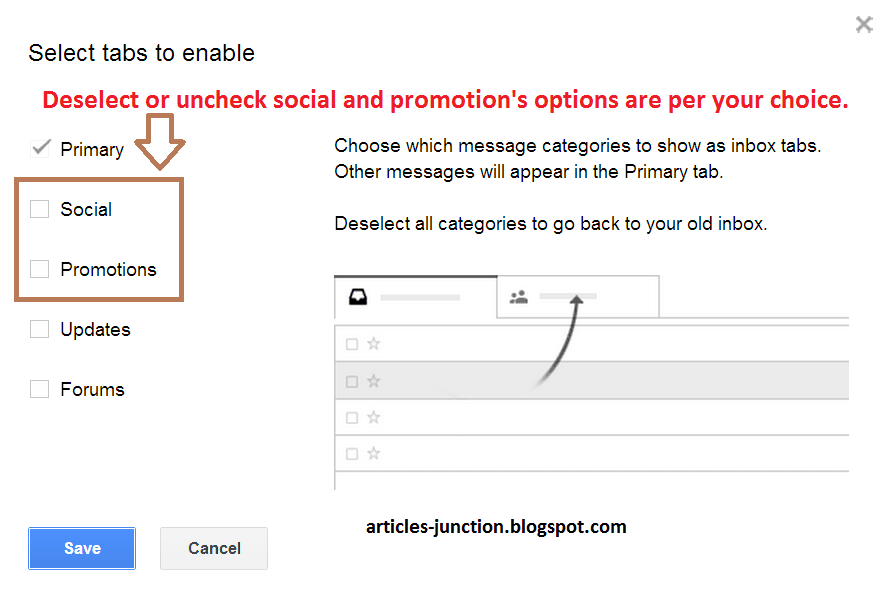


No comments:
Post a Comment