How to forward all mail from one gmail account to another gmail account
In today's world, the technology has progressed by leaps and bounds. Now you don't need to operate to many email accounts unnecessary. The people have multiple email id's one for their family other for office, etc. Gmail has provided mail forwarding facilities.
Now you don't need to waste your precious time by logging into multiple account. In this tech world, you have an option to centralize, connect multiple accounts to single Gmail account.
Firstly, go to Gmail.com, login into your account by adding username and password. After accessing to your Gmail account click on the ‘Settings’ tab.↓
Image credits © Manoj Patil.
In Settings option, go to the ‘Forwarding and POP/IMAP tab.’Now you will be seeing a drop-down menu list. Click on to Add a forwarding address option. Add an email address (you can add up to 20 mail id's) which you want, For example, xyz@gmail.com.↓
Image credits © Manoj Patil.
A box will appear in front of you, which say, ‘Add a forwarding address’ ‘Please enter forwarding email adress:’ e.g. xyz@gmail.com. There are two radio buttons one Next and other is ‘Cancel’ so enter your email address then select Next option.↓
Image credits © Manoj Patil.
A box will appear in front of you, which say, ‘Confirm forwarding address’ ‘Forwarding mail to’ e.g. xyz@gmail.com. There are two radio buttons one Proceed and other is ‘Cancel’ so select proceed option.↓
Image credits © Manoj Patil.
After selecting ‘Proceed’ option again a box will appear ‘Add a forwarding address’ ‘A confirmation code has been sent to verify permission.’ Now click on to the OK button.↓
Image credits © Manoj Patil.
For security reasons, you need to login into the same id which you entered into ‘Forwarding and POP/IMAP’ tab. Now Gmail will send you an email in your mail box. There are two options to verify your account, you can use any one of it. Now open your email and click on to the ‘Verification link’ to verify your account. In the same mail there also a confirmation code is given. Copy that code and paste in the box and click on to ‘Verify’ option.↓
Image credits © Manoj Patil.
Now you will be receiving a notice ‘You have verified the forwarding address to xyz@gmail.com’. Currently, there are two radio buttons ‘Disable forwarding’ and other is ‘Forward a copy of incoming mail to’ so select the second option. There are two boxes first box contains the email id. Another box contains four options. From which you need to select ‘Keep Gmail's copy in the inbox’ from the drop-down menu. At last, click on the ‘Save changes’ button, and now you're done.↓
Image credits © Manoj Patil.
Note: “While multiple email addresses can be added to the forwarding address drop-down in the ‘Forwarding and POP/IMAP’ tab, Gmail can auto-forward mail to only one address at a time. The address that is shown in the drop-down and has ‘(in use)’ next to it, is the address that mail is forwarded to. You can use filters to forward mail to multiple addresses”.
How to Stop Forwarding of Mails
Stop auto-forwarding of mails
- Go to Gmail.com, login into your account by adding username and password.
- After accessing your Gmail account click on the ‘Settings’ tab.
- In ‘Settings tab’, go to the ‘Forwarding and POP/IMAP’ tab.
- There are two radio buttons so select ‘Disable forwarding’ option. Now you have successfully stopped forwarding of your mails.
- There are two radio buttons so select ‘Disable forwarding’ option. Now you have successfully stopped forwarding of your mails.↓
Image credits © Manoj Patil.
If you find any difficulties in forwarding, your emails do comment on the blog.






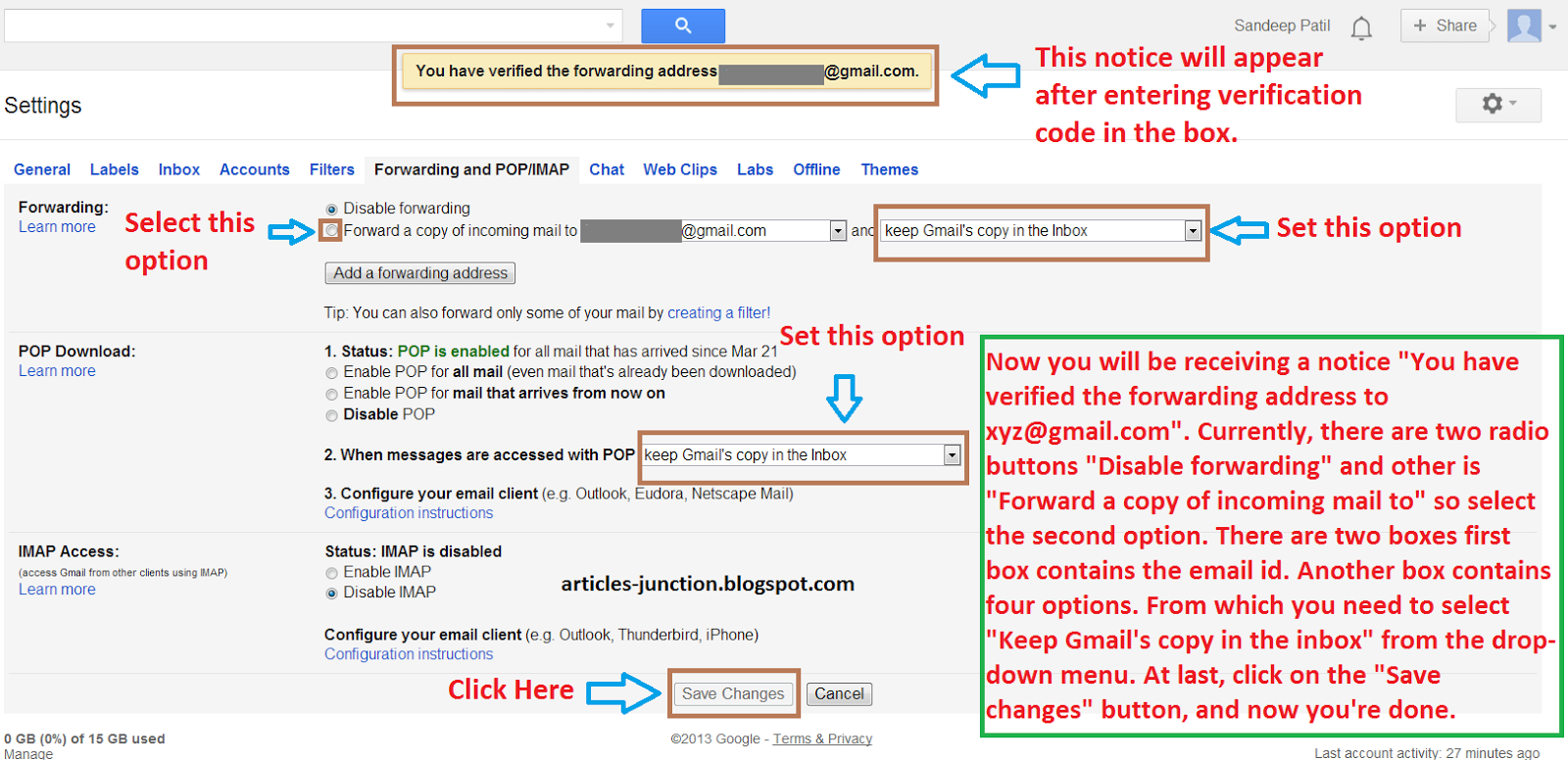

No comments:
Post a Comment